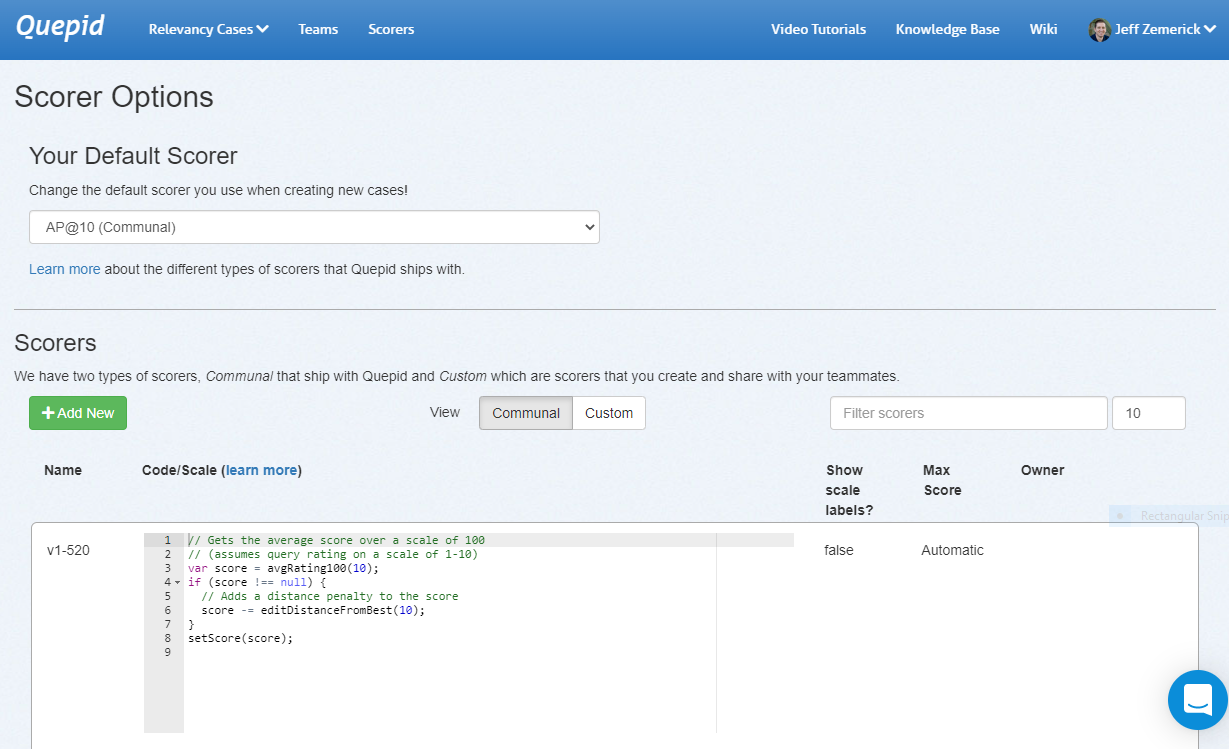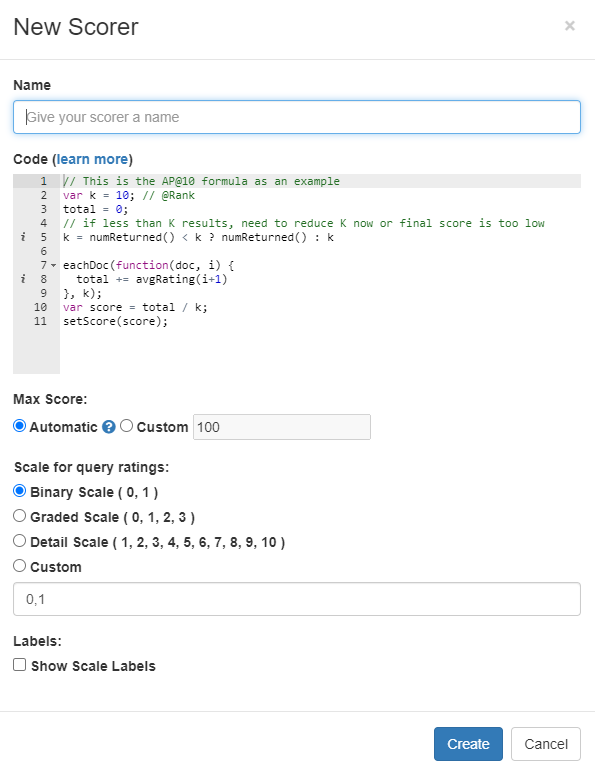Custom Scorers
Quepid comes with classic Information Retrieval Scorers, that we refer to as Communal scorers. Sometimes however you want your own Custom Scorer.
To access the scorers click the Scorers link at the top of any page.
On the scorers page, click the Communal tab to show only the scorers that are available to all users of Quepid. Click the Custom tab to show only scorers that you have created and shared with a team. To create a new scorer, click the _Add New _button. The New Scorer window will be shown.
First, give your scorer a name. Next, you can enter the JavaScript code for your scorer. Refer to Creating a Custom Scorer to learn more about the code requirements. Next, choose the scale for the scorer. Finally, you can optionally provide labels for the scale by clicking the Show Scale Labels option. When finished, click the Create button to create the scorer.
Why would you create a custom scorer?
It is impossible to create a universal pre-set list of scorers that will apply to every possible use-case for search. Each organization's search system is going to be a unique case with a unique set of data and a unique set of requirements for what success looks like for the people using the system, and so it is likely that each organization's search team will need to be able to measure the quality of their results by a unique set of scorers, and quite possibly create one or more custom scorers that act differently than any of the default scorers do. It is for this reason that Quepid provides the ability for you to create a custom scorer. The most common scenario for needing to do so is because you need an @k scorer that isn't @10.
Tip! In the case of a custom @k scorer, you can simply clone the default @10 scorer and then update the k parameter.