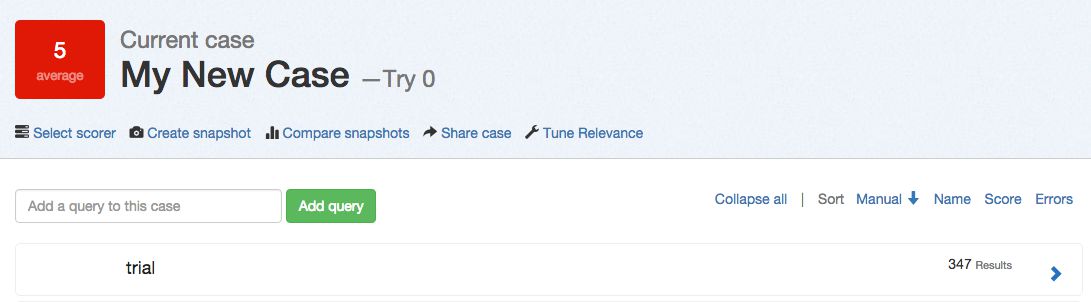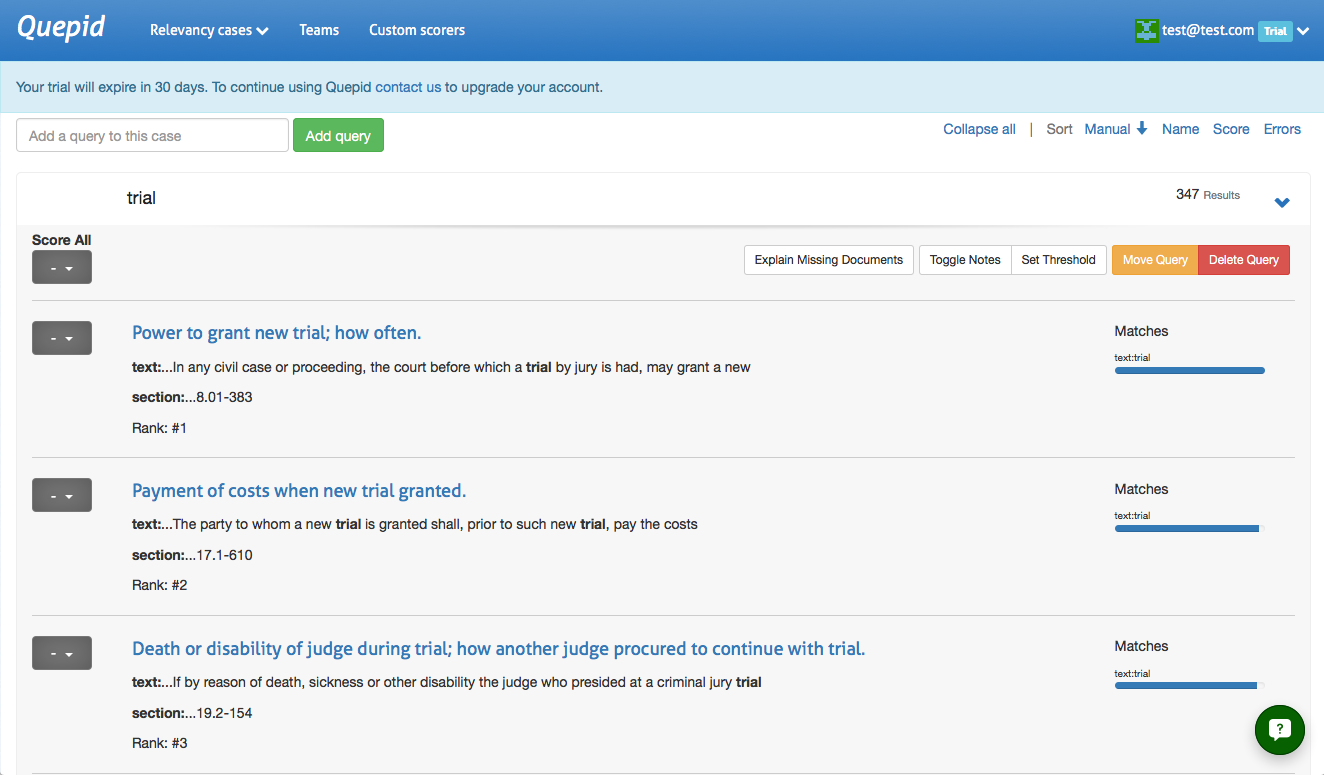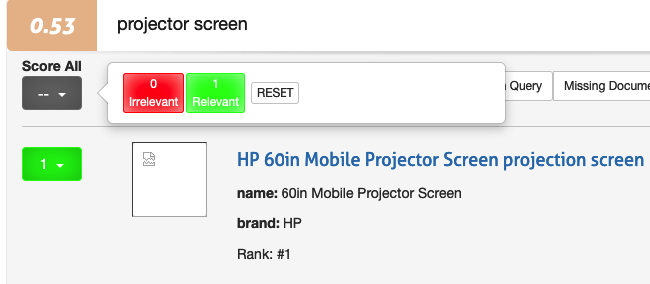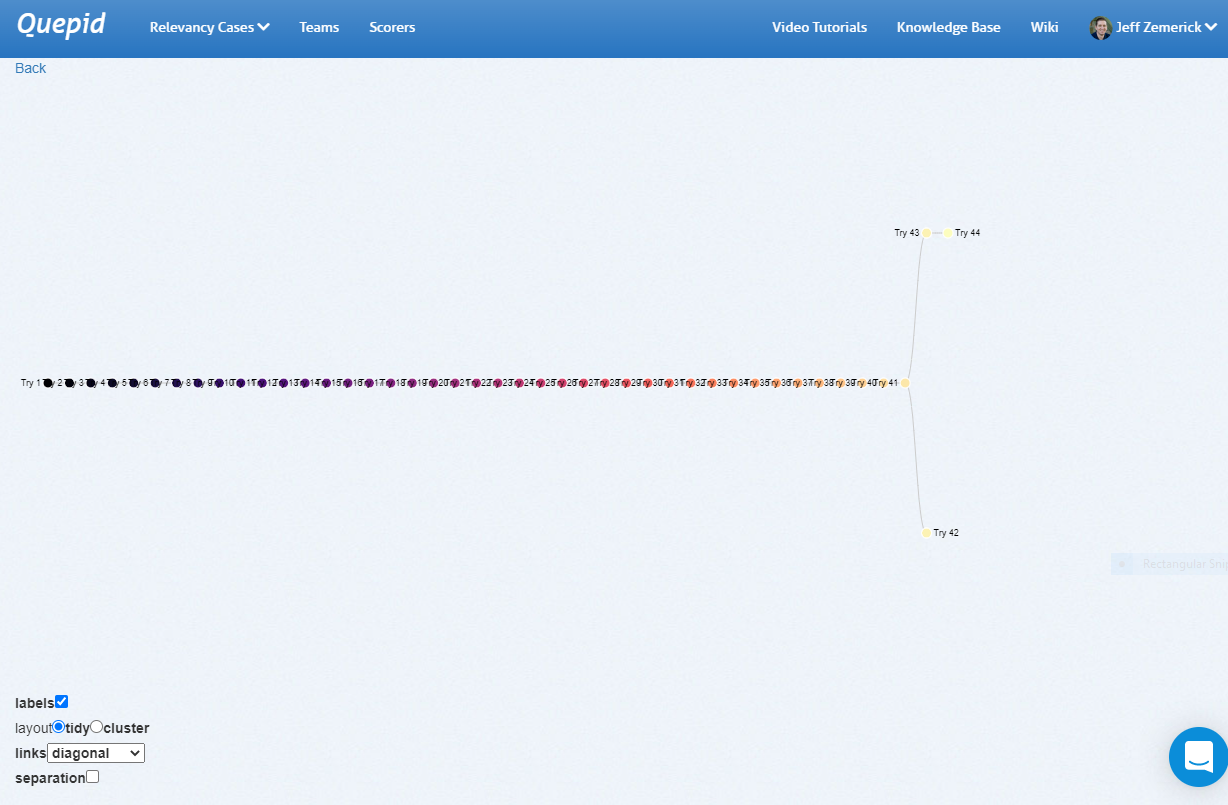Manage Your Queries
Adding Queries
Adding additional queries is simple. Just type in your search term(s) and click Add query and Quepid will populate the results. A newly added query will display an empty score, the title, and the number of results found. Click on the arrow to expand a single result:
Want to add a number of queries all at once? Just separate them with a
;, like so:star wars;star trekand click Add query.
Rating Queries
Queries are rated through the dropdown to the left of each result. Clicking on the dropdown will bring up the rating scale based on the scorer you have selected.
If you haven't picked a specific scorer, then the Quepid system default scorer AP@10 will be used. It has a binary Irrelevant or Relevant choice.
You can give the SAME rating to all the documents via the top level Score All feature. This can be useful when most of the documents are all the same, and then go back and update the few that are different.
Otherwise you can also just score each document individually.
This interface unfortunately goes against "best practices" for judging documents because you, the human judge, tend to be biased to give the first documents a higher rating then the further down ones. Also, by seeing multiple documents next to each other it's hard to evaluate them in the platonic ideal of "Is this document a good match for this query". We recommend that you use the dedicated Human Rater interface that is part of the Book concept instead.
Managing Queries
Moving a Query
A query and its associated search results and ratings can be moved to another case. To move a query, expand the query by clicking the query terms. Next, click the Move Query button. A window will be shown asking you to select the new case for the query. Click the desired case to move the query.
Deleting a Query
There may be times in which you want to delete a query from your case. Perhaps the query is no longer needed and can be removed. To delete a query expand the query by clicking the query terms and click the Delete Query button. You will be prompted to confirm the deletion of the query.
Rating Missing Documents
You now know how to rate documents that appear in your top ten results. What happens if good documents you expected to be returned by a particular query are not even showing up? You will need a way to indicate that more relevant documents, that do exist in the data, are missing from this desired results in this result set, and in an ideal future state of the world, would be found by this same query. Here's how that is accomplished.
This is a fairly advanced technique that requires you to really understand the contents of your corpus. It requires you to understand how to write your own search engine queries as well
Clicking on Explain Missing Documents will bring up a dialog box that initially shows you all of the documents that you have rated, but aren't being returned in your top ten results. Here you can also find additional documents to rate, just use the Lucene syntax to query for them. If you're looking for a specific document and you know the ID, that is the simplest way to locate it. Once you have rated the missing document, that rating is factored into the algorithm.