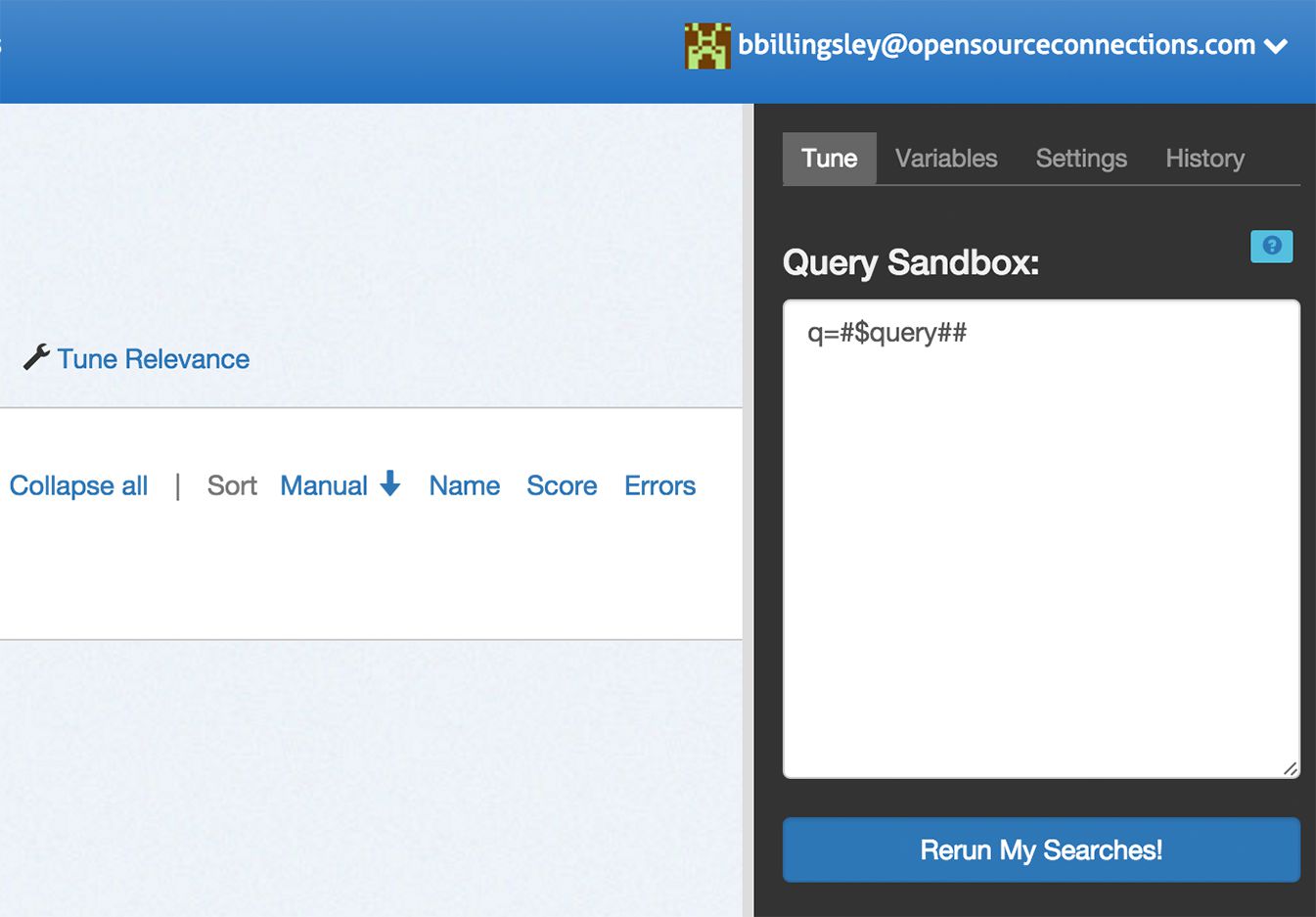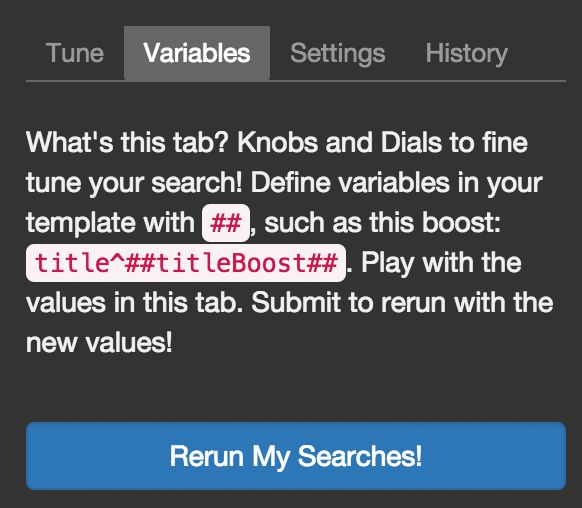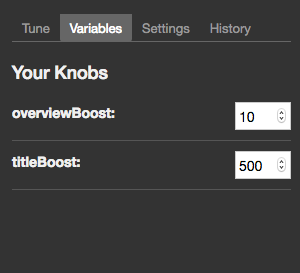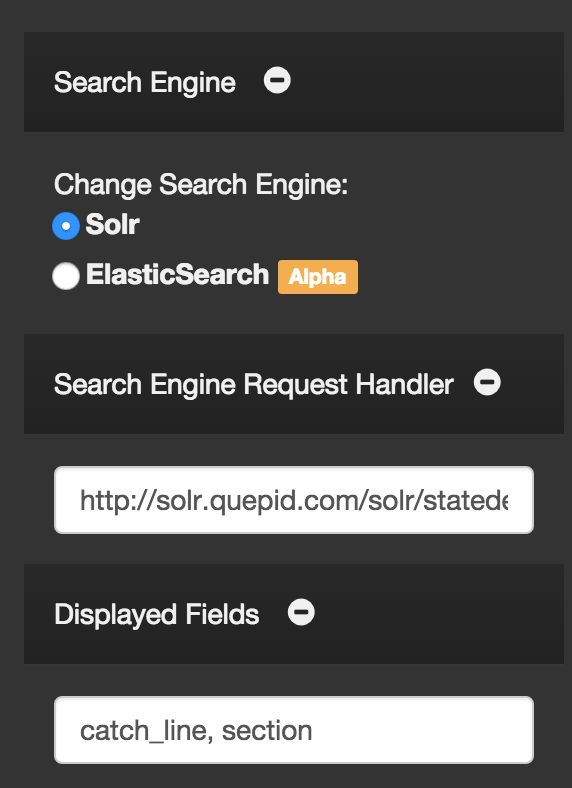Relevance Panel
To modify your search settings, open the relevancy tuning panel by clicking the tune relevance link in the case actions area.
The default panel allows you to modify the Solr or Elasticsearch query parameters directly. Update your query here and click Rerun my searches to see the results update.
Magic Variables
"Magic variables" are placeholders. You can add a list of queries that Quepid will automatically run against your search engine. While you can specify which parameters are sent with the call, you need to know how to connect your query list to these parameters. This is where "magic variables" come in.
There are 3 types of "magic variables":
Query Magic Variable
The #$query## string represents the query variable. Quepid replaces this pattern with your full query. This is the simplest and most important "magic variable."
Example: Let's say you have:
- A movies index using Solr as the search engine
- Query parameters set as:
q=#$query## - Two queries in Quepid: "marvel" and "dc comics"
Quepid will call your Solr instance twice:
- First call:
q=marvel - Second call:
q=dc comics
In each case, #$query## is replaced with the actual query string.
Curator Variables
Curator variables (pattern: ##variableName##) allow you to modify query parameters without rewriting the query directly. These variables:
- Work with numerical values only
- Let you easily adjust parameters (like boost values) until you achieve desired results
- Appear in the "Variables" tab of the tuning pane after being defined in query parameters
Example:
If you define ##boost_value## in your query parameters, you can adjust this value in the Variables tab without editing the query itself.
Continuing with the example from above, let's say your initial query parameters are:
q=#$query##&defType=edismax&qf=title^500 overview^10 tagline&tie=0.5
To experiment with boost values, replace the numbers with curator variables:
q=#$query##&defType=edismax&qf=title^##titleBoost## overview^##overviewBoost## tagline&tie=0.5
You can then adjust these values in the "Variables" tab:
titleBoost: adjust from 500overviewBoost: adjust from 10
Keyword Variables
Keyword variables (#$keywordN##) provide more granular control than the basic query variable (#$query##). While the query variable is sufficient for 80% of cases, keyword variables let you manipulate individual words within a query.
How it works:
- Pattern is
#$keywordN##where N starts at 1 - Quepid splits the query on whitespace
- Each
#$keywordN##is replaced with the corresponding word
Simple Example:
- Your queries: "marvel" and "dc comics"
- Query parameter:
q=#$keyword1## - Results:
- First query:
q=marvel - Second query:
q=dc(ignores "comics")
- First query:
Advanced Usage: Keyword variables enable complex query transformations. For example, with "Web site developer":
- Individual words: "Web", "site", "developer"
- Combinations: "Web developer", "site developer"
- Phrases: "web site", etc.
This allows you to match different permutations and combine the results for your users.
Settings
The settings panel allows you to modify the search configuration that you entered during the case's setup.
History
Each time you rerun your searches, a new "try" is generated in the search history. Clicking on a try will change the settings to that iteration, so you can move back and forth between different settings/configurations. You can also duplicate, rename or delete tries.