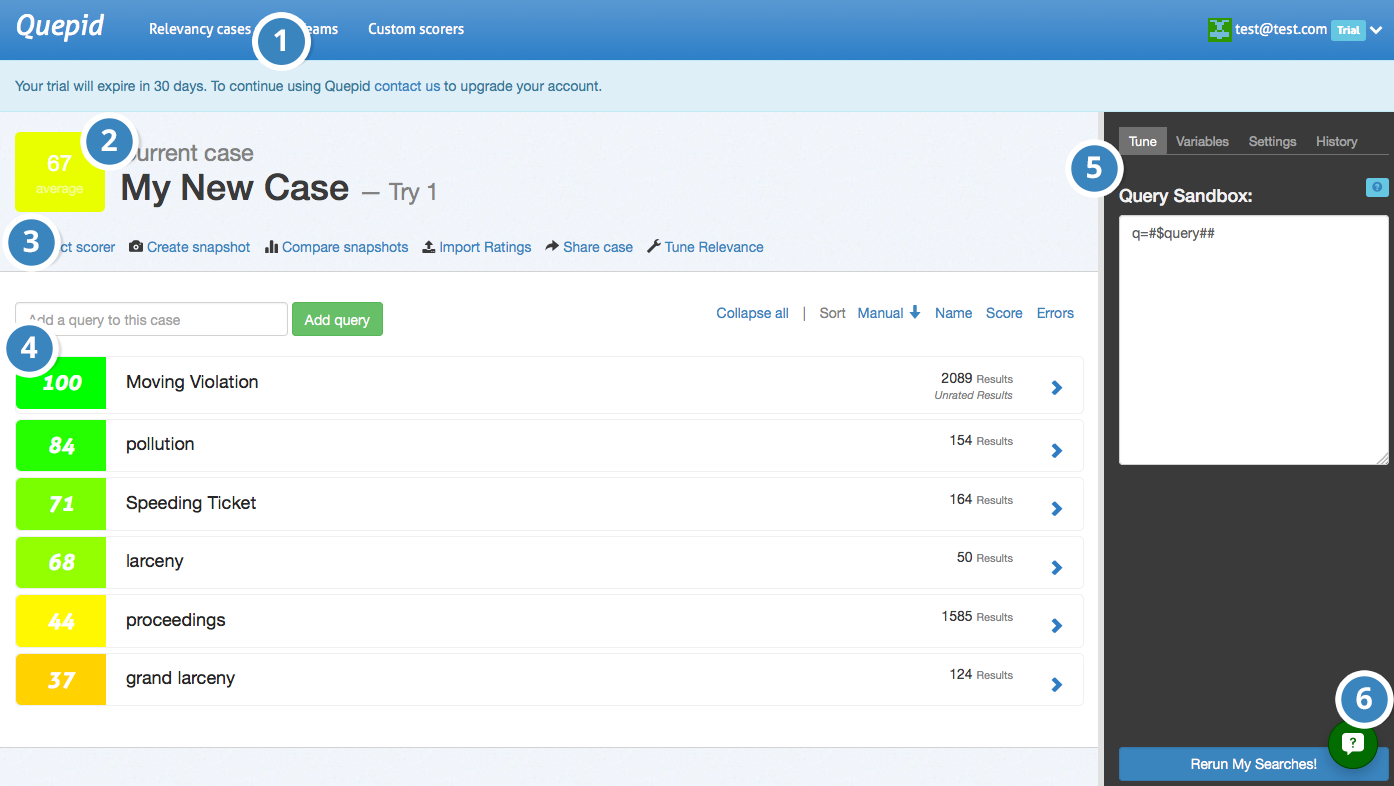Case Screen
Now that we have the basic setup out of the way, let's take a look at the major elements of Quepid's Case screen.
1. Relevancy Case Dropdown - Select or create cases to work on.
2. Case Information - Displays case summary including name, average query score, and current iteration in dashboard history.
3. Case Actions - Shows available actions including scorer selection, snapshot management, sharing options, and relevancy tuning panel toggle.
4. Queries -Add new queries and view existing ones. Click arrow to view and rate individual query results.
5. Relevancy Tuning Panel - Modify search relevancy settings and tune searches. Panel is closed by default and accessible via case actions.
6. Quepid Support - Access support chat window in bottom right corner for assistance from search relevancy experts.