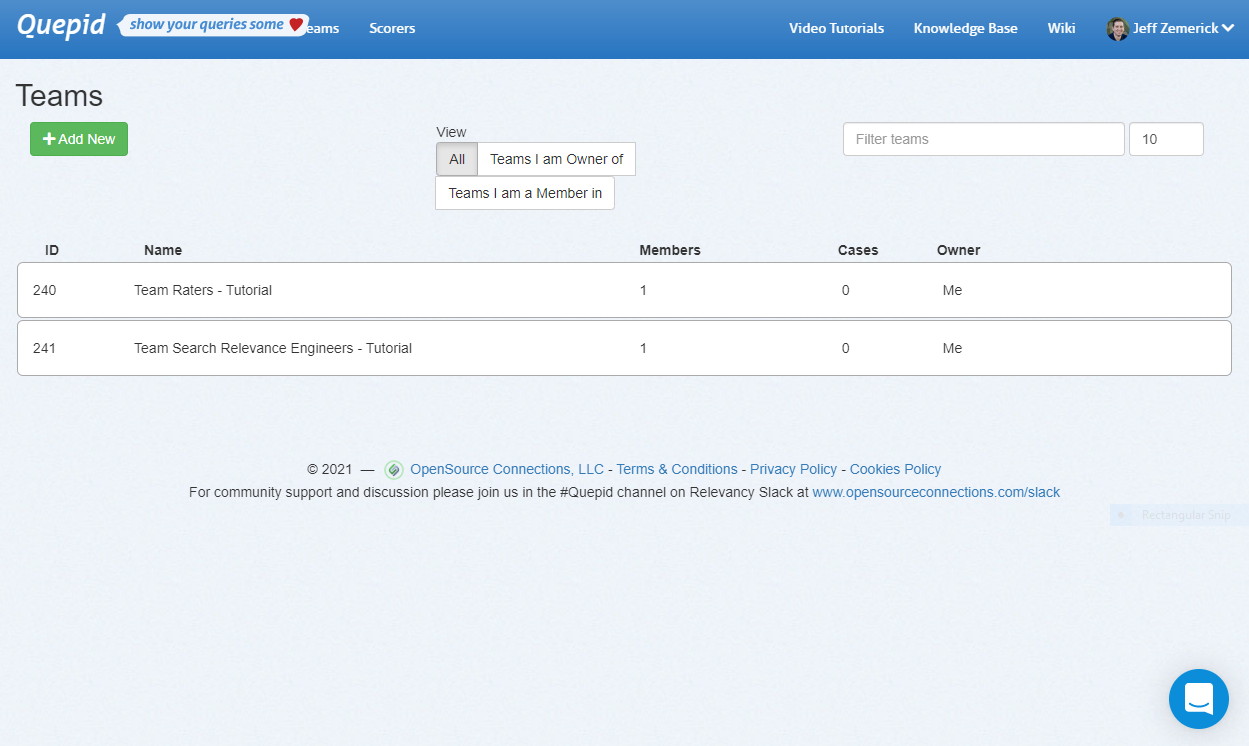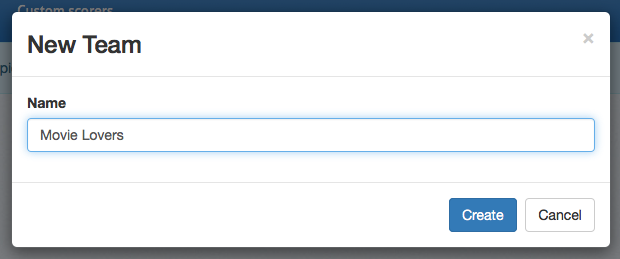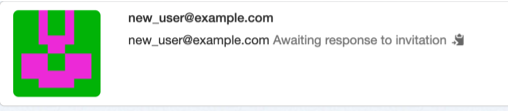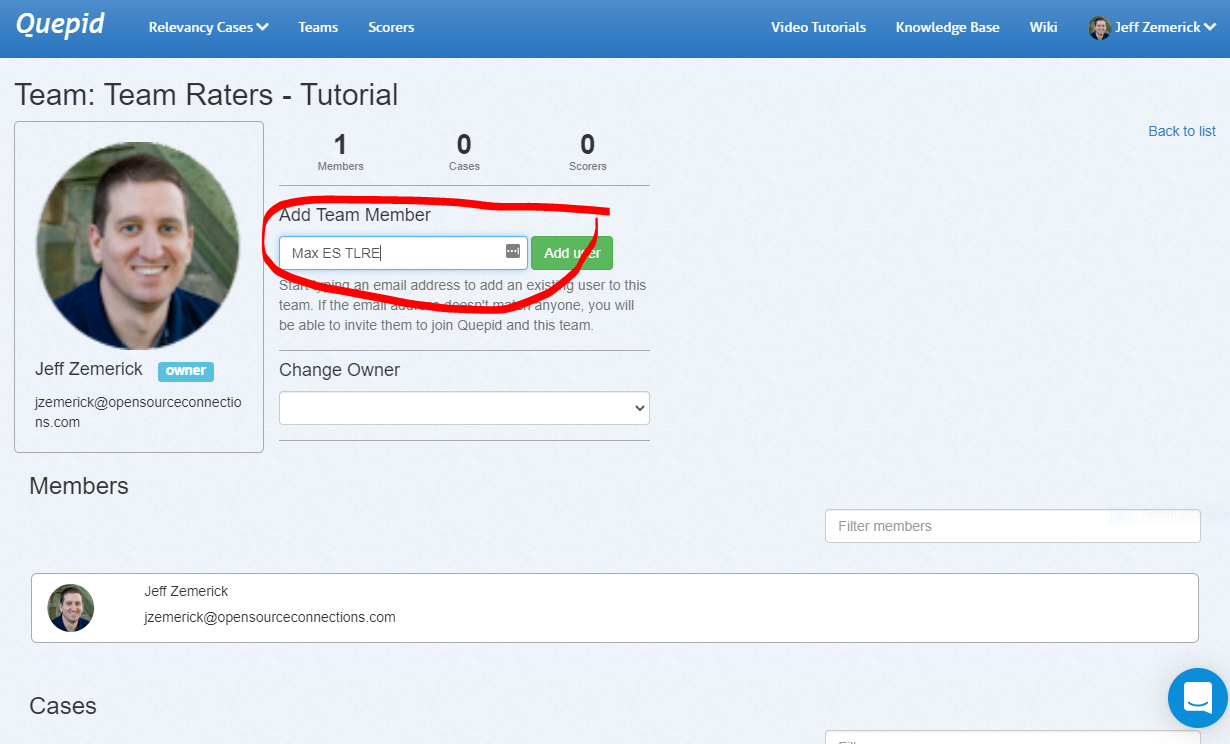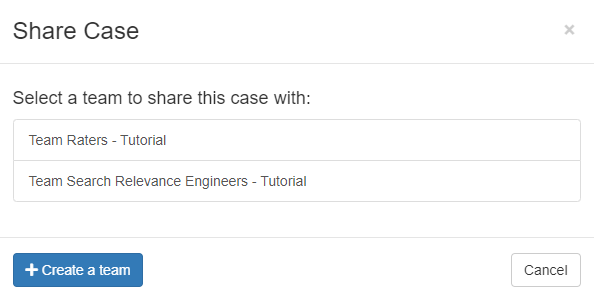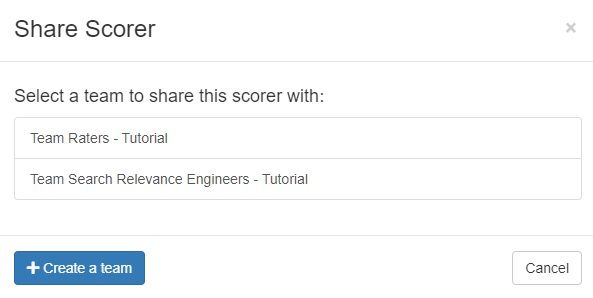Manage Your Team
Teams in Quepid allow you to group your users based on their roles and cases. For example, you can create teams for your raters and your search relevance engineers as shown in the screenshot below. Case can be assigned to teams to provide access to your company's search team members. You can also make custom scorers available to a team. Using Quepid's Teams helps keep your search relevancy efforts organized. To access the Teams, click the Teams menu at the top of any page.
To create a team, click the Add New button. You will be asked to give the new team a name. All team names must be unique in each deployment of Quepid.
Creating a Team
To add users to a team, click the name of the desired team to open the team detail page. On this page, enter the user's email address or display name and click the Add User button.
If the user you enter does not yet have a Quepid account, then it will change to a "send invitation" link. Clicking it will send (if email is configured) an email to the person inviting them to join Quepid. When they join via the invitation URL they will also join the team as well.
If Quepid's email configuration has not been configured, you will be provided an invite link vai the "clipboard" icon you can copy and paste and share with the user you want to invite. The user can use the invite URL to create their account and join the team.
When you are finished adding users to the team, click the Back to list link.
What does the email invite look like?
When you invite a user that does not already have an account in Quepid, the user will receive an email inviting them to create an account on Quepid. An example of that invitation email is below.
Hello invited.user@gmail.com
John Smith has invited you to join their team on Quepid at https://app.quepid.com/, you can accept it through the link below. https://app.quepid.com/users/invitation/accept?invitation_token=LUkf6k4pa_1234mUiGj6
If you don't want to accept the invitation, please ignore this email. Your account won't be created until you access the link above and set your password.
Team Owner
The team owner is the person who created a team. Any member of a team can invite another user to the team. The team owner can be changed by opening the team and selecting another member of the team. The user selected will become the new owner of the team.
Adding a Case to a Team
To add a case to a team, open the case. Click the Share case link. You will be shown a window and asked to select a team. Click the desired team to share the case with that team.
Adding a Scorer to a Team
Along with cases, scorers can also be associated with teams. To add a custom scorer to a team, click the Scorers link at the top of any page. On the Scorers page, click the Custom tab to show the scorers that you have created. For the scorer you want to share with a team, click the Share link. A Share Scorer window will be shown and you can click which team to share the scorer.